Attaching PDFs in Forms
Looking for a way to include an attachment to a PDF in your online forms? In this article, we will show you how you can:
- Add a PDF as an attachment article in School Info
- Add the attachment article to your form using square brackets
Add a PDF as an Attachment in School Info
Once you have your PDF ready, you will need to add it to School Info as an "Attachment" article.
First, go to [Home] > next to the "School Info" section click on [Add] > add a name for the page > [Upload an attachment (e.g. Parent Handbook)] > [Create].

Now that the article has been created you can upload your document as an attachments by clicking [Choose File] > select the document from your computer > [Open] > [Upload].

Now you are ready to add the attachment article to your form. To open up your Form template, go to [Admin] > [Design Forms] > click on the Form you want to add the attachment to > drag and drop the "Text" widget from the menu on the left onto the template.
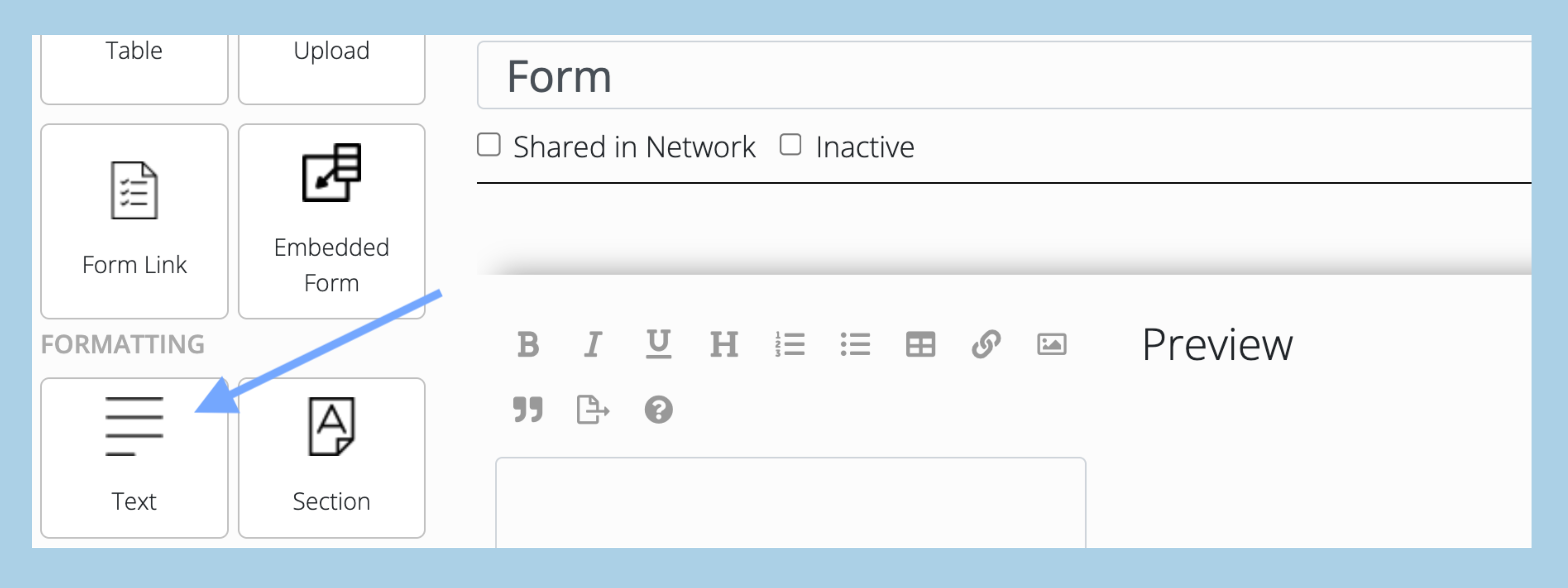
Next, select your attachment article using the "PAGES" icon (page with an arrow pointing to the right).
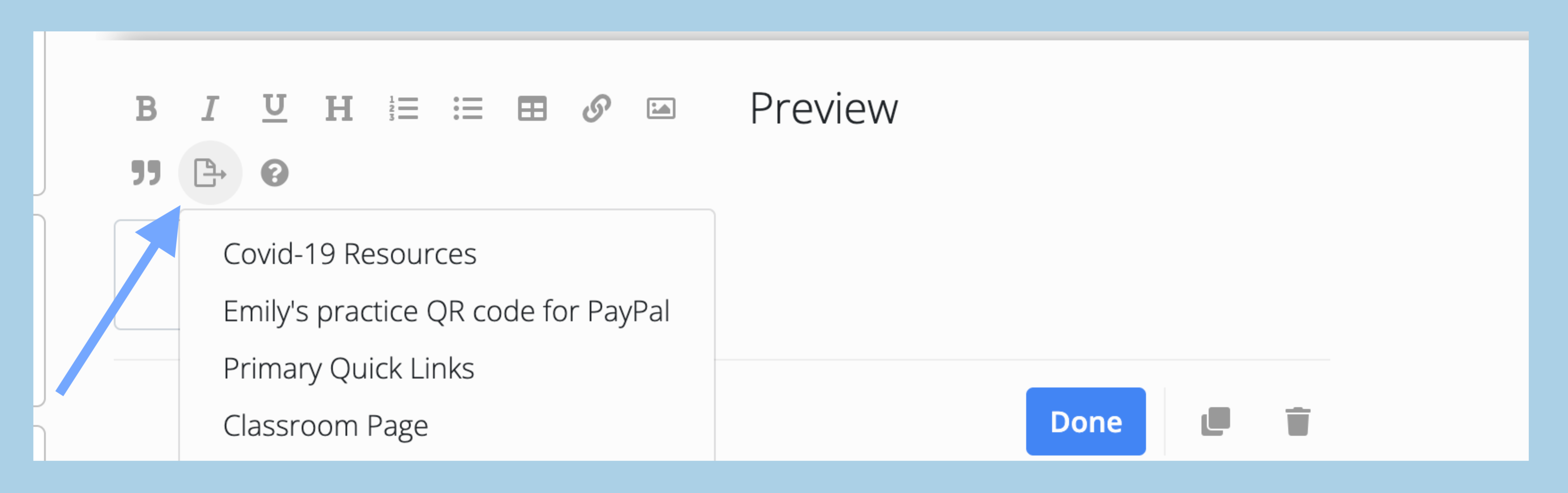
Once you click on the name of the attachment you want to add, it will look like this:
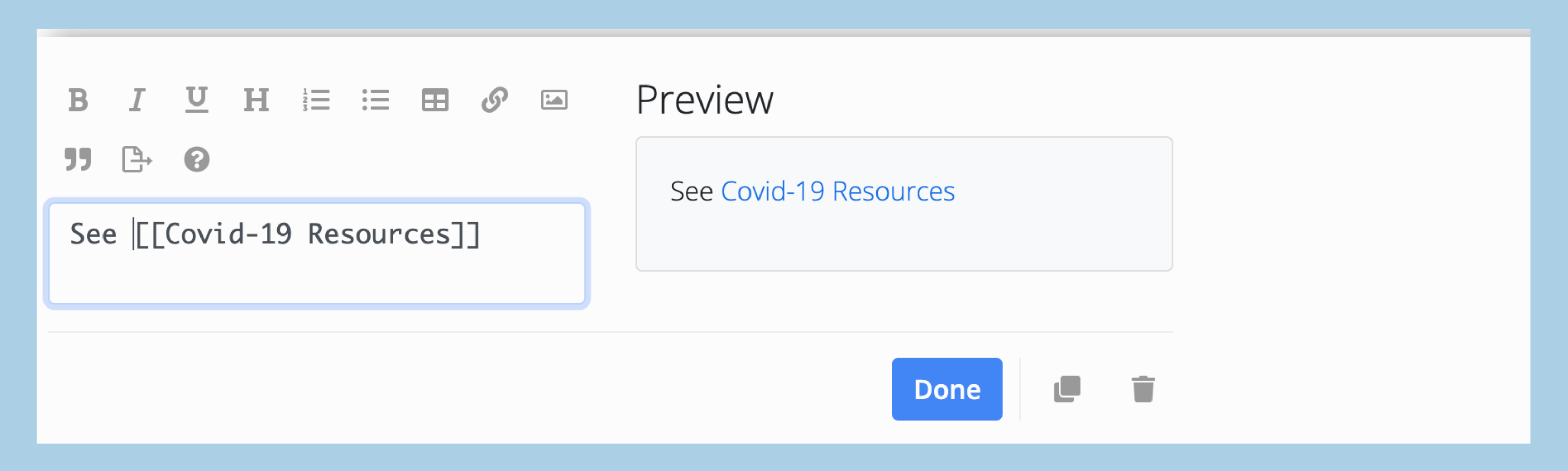
Once you’re satisfied with your changes, you can click on [Done] below that feature and then click [Save] to save the form template.
Questions?
You can always email us at info@transparentclassroom.com or click on our orange chat widget in the lower right to send us a quick message.
